Pre-requisites:
- Install the Git Bash in your laptop or any machine where you want to keep the repository. Git Bash exe can be downloaded from here.
Git Bash is a source control management system for Windows. It allows users to type Git commands that make source code management easier through versioning and commit history. Bash is a Linux-based command line (that has been ported over to Windows) while Shell is a native Windows command line.
- Azure Devops with a Repository created.
Configuration of Git Bash with Azure Devops:
Step 1: Click Start à Git Bash
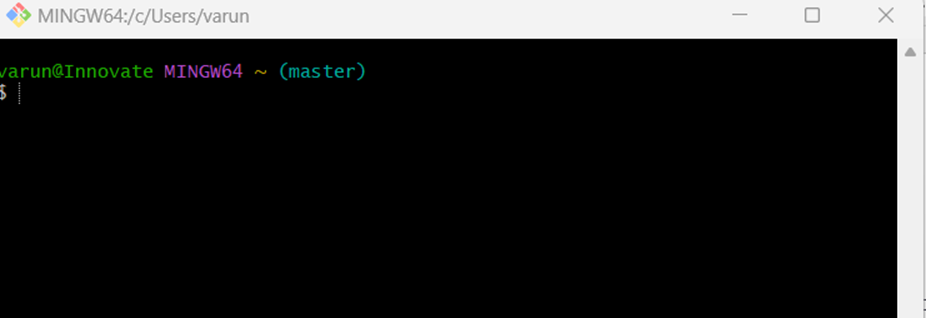
Step 2: Point the cursor to your local folder where you are planning create the repository.
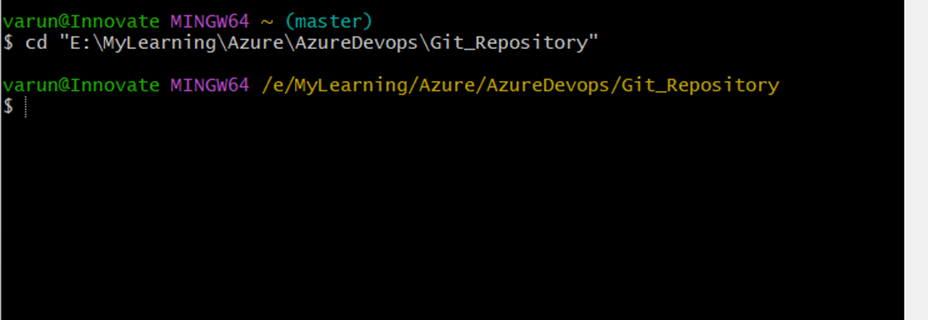
Step 3: Go to Azure Devops à Choose Repo directory à Click clone option as shown in the below figure.
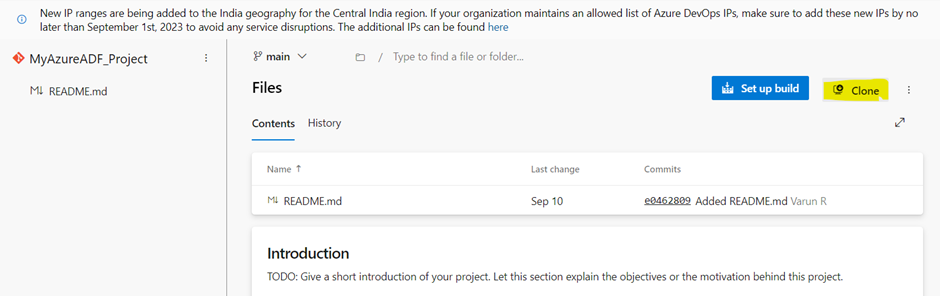
There are two options to clone the repository
- SSH
- HTTPS
Here we are choosing SSH option for cloning the repository.
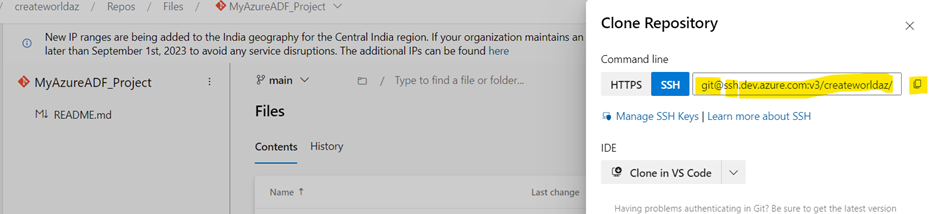
Step 4: Copy the SSH details from Azure Devops clone Repository.
Step 5: Using git clone command, configure the repository locally as shown in the below.

